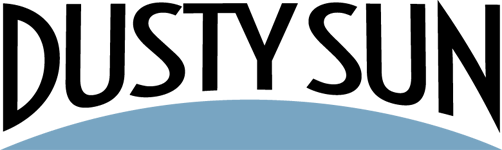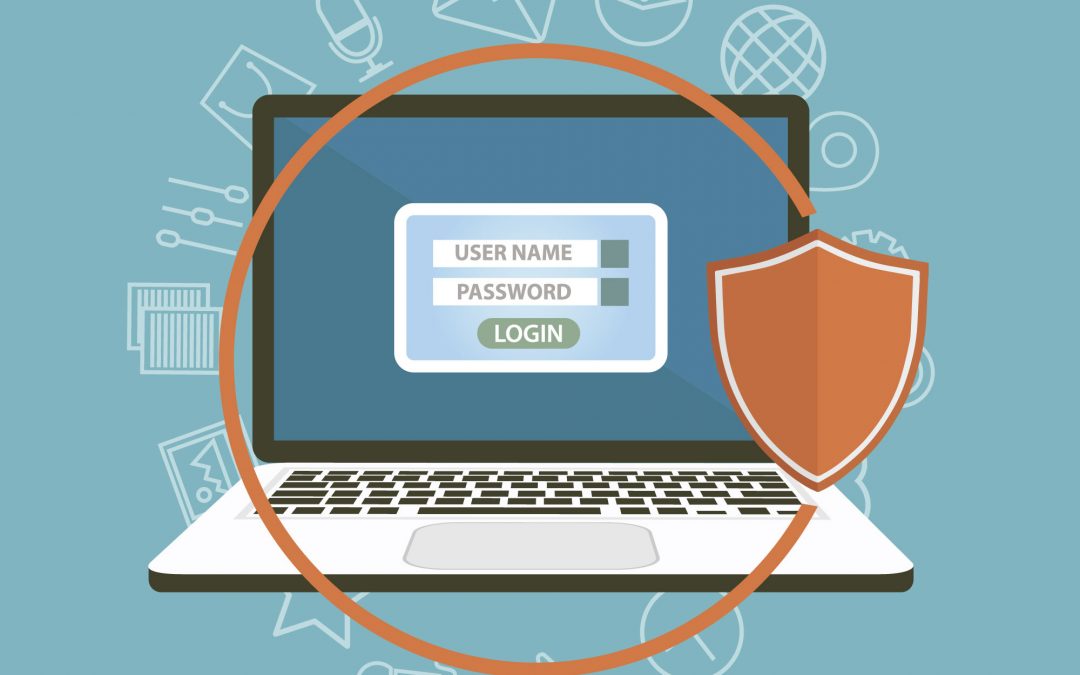Google reCAPTCHA is a very powerful solution for stopping spam on your sites. It integrates nicely with Contact Form 7, a really popular option for contact forms on WordPress sites.
Register for a reCAPTCHA using your Google Account
To get started, first you’ll need to register for a key pair with Google by going to their reCAPTCHA API admin site: https://www.google.com/recaptcha/admin
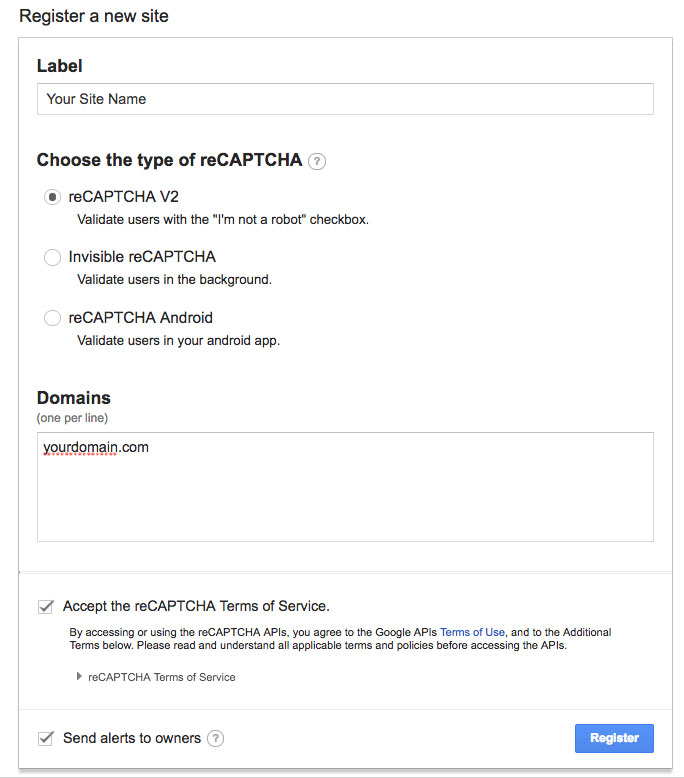 On the Register a new site page, enter the following:
On the Register a new site page, enter the following:
Label: It’s usually good to just use the name of your website
Choose the type of reCAPTCHA: For most purposes you should choose “reCAPTCHA v2”
Domains: Enter the domain or domains for your site(s)
Accept the reCAPTCHA Terms of Service: Yes/Checked
Send alerts to owners: Yes/Checked
On the next page, you’ll be shown two keys, labeled the “Site key” and the “Secret key.” It’s a good idea to make a note of these in a safe place – treat them like you would a password, since that’s what they technically are (keys blurred out in this example):
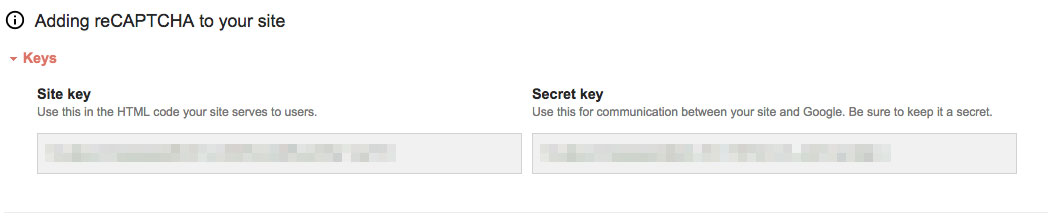
Configure Contact Form 7 in WordPress
Open your WordPress dashboard, and then open Contact > Integration:
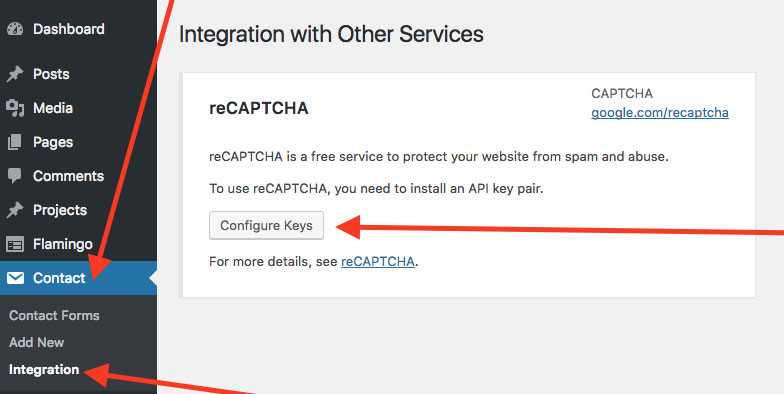
Click Configure Keys and then enter the keys you received from Google and save them:
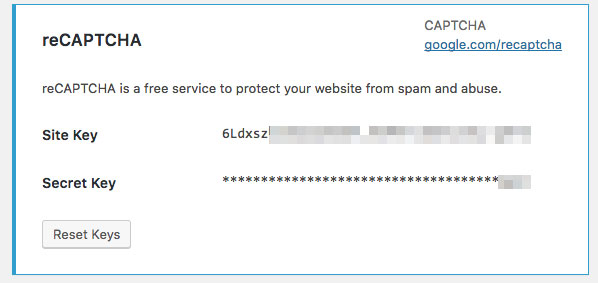
Update your existing forms to use the reCAPTCHA
Open each of your forms in Contact Form 7 under Contact > Contact Forms.
Add the following shortcode where you wish for the reCAPTCHA to appear on your form: [recaptcha]
Save your form, and then view it on your site. It should now be showing up!
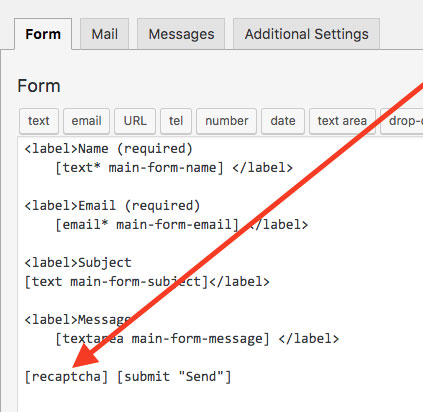
- How To: Add Coupons with Zapier (and Klaviyo) - December 31, 2021
- How To: Use SendPulse to Create a Personalized Coupon in WooCommerce - March 1, 2019
- SendPulse Support! New for Urgency Coupons for Mailing Lists - March 1, 2019