A great marketing strategy is to offer the readers and subscribers to your mailing list a discount coupon for use in your WooCommerce store. Even better is when you combine this with a sense of “urgency” or “scarcity.”
Jump to section:
- How you can use urgency to your advantage
- WooCommerce Urgency Coupons for Mailing Lists Instructions
- ActiveCampaign
A great marketing strategy is to offer the readers and subscribers to your mailing list a discount coupon for use in your WooCommerce store. Even better is when you combine this with a sense of “urgency” or “scarcity.” You’re familiar with this marketing concept even if you’re not familiar with the terms. Retailers use this constantly by offering sales that end by a specified date. Late night TV ads use it (“be one of the first 50 callers to receive the free gift”), and so do websites like Amazon when they have their time-limited “cyber” deals. Retailers do it again and again because it works – no one wants to miss out on a great deal. Knowing that the deal is going to end is a great driver to get us to act. Without the sense of urgency, you, me, and tons of others will put off ever pulling the trigger.
How you can use urgency to your advantage
ActiveCampaign is awesome – they have a really easy to use automation setup that lets you schedule emails to be sent after specified periods of time. What you can also do is set up a “webhook” that runs and connects to your server and creates a coupon that will expire within a certain number of days. So in this scenario, let’s say you want to email each subscriber after five days of signing up about your latest eBook, course, craft, T-shirt or anything else you’re selling. You can simply tell them that if they act now, they can go to your site, enter their email address in the “coupon code” box and get a 10% discount, $20 discount, or whatever you choose.
How to set up your ActiveCampaign webhook
In order to do this, you need the following:
- An ActiveCampaign account
- A WooCommerce store
- The Urgency Coupons for Mailing Lists PRO plugin*
* A side note on #3 – if you’d prefer to program something yourself, check out Thomas LeCoz’s excellent instructions.
Urgency Coupons for Mailing Lists plugin
 Naturally, you need to have WooCommerce installed. Then you’ll need to purchase the plugin from here, install it, and activate it on your site. You can find the options for this plugin in your WordPress dashboard on the lefthand side marked Urgency Coupons for Mailing Lists. From there, you can also set up individual coupons so that you can have multiple campaigns. a. Click the “Urgency Coupons for Mailing Lists” heading and then click “New Coupon” as shown:
Naturally, you need to have WooCommerce installed. Then you’ll need to purchase the plugin from here, install it, and activate it on your site. You can find the options for this plugin in your WordPress dashboard on the lefthand side marked Urgency Coupons for Mailing Lists. From there, you can also set up individual coupons so that you can have multiple campaigns. a. Click the “Urgency Coupons for Mailing Lists” heading and then click “New Coupon” as shown:
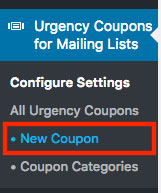
b. Fill out the options for your coupon. The post title can be anything you want – it’s for your reference only.
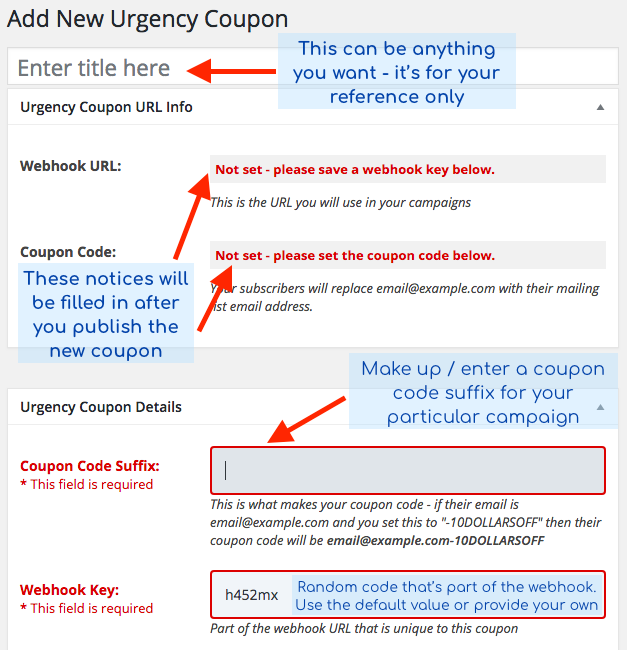
c. As you scroll further down, there are additional options you should set for your coupon, such as the amount, type, and how many days the coupon should be valid after it’s created. You can also choose to keep an existing coupon or replace it with a new one with a new expiration date.
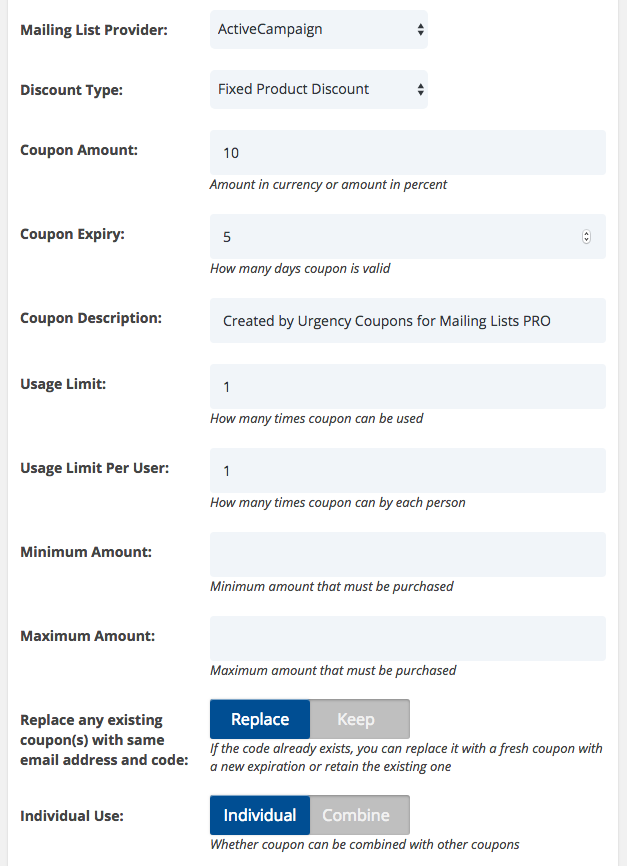
d. Once you’ve set your options, click the Publish button in the upper right, just like you would do for a WordPress page or post:
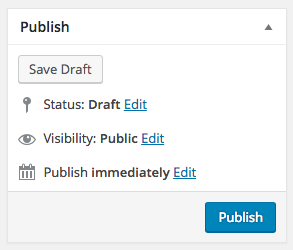
e. After you publish the coupon, you’ll see that the info box has now been filled with your webhook – this is what you will copy and use in your campaign(s) on ActiveCampaign (shown in the next section). Note that it also shows you what the coupon code will look like – it will be the subscriber’s email address followed by whatever you’ve entered into the Coupon Code box:’
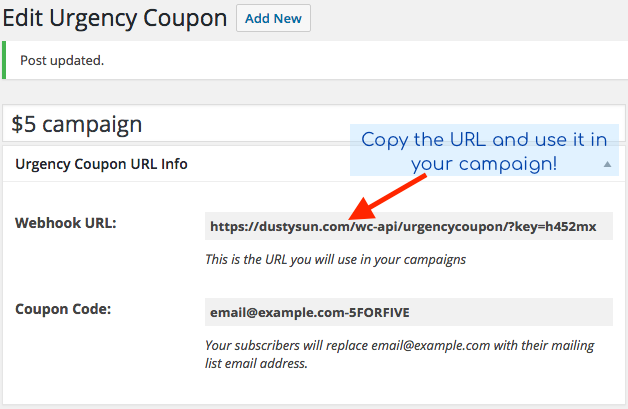
ActiveCampaign
In your ActiveCampaign account, go to the automations tab. Open your workflow.
Webhook
First you’ll need to add a webhook. From the list of workflows on the right, open “Conditions and Workflow.’ First, you’ll need to drag a “Wait” condition to the left – set it to something like 5 days or whatever amount of time you wish to wait before your subscriber will get the coupon email. Next, drag a webhook to the left and paste in the webhook you copied from the plugin options earlier (above). 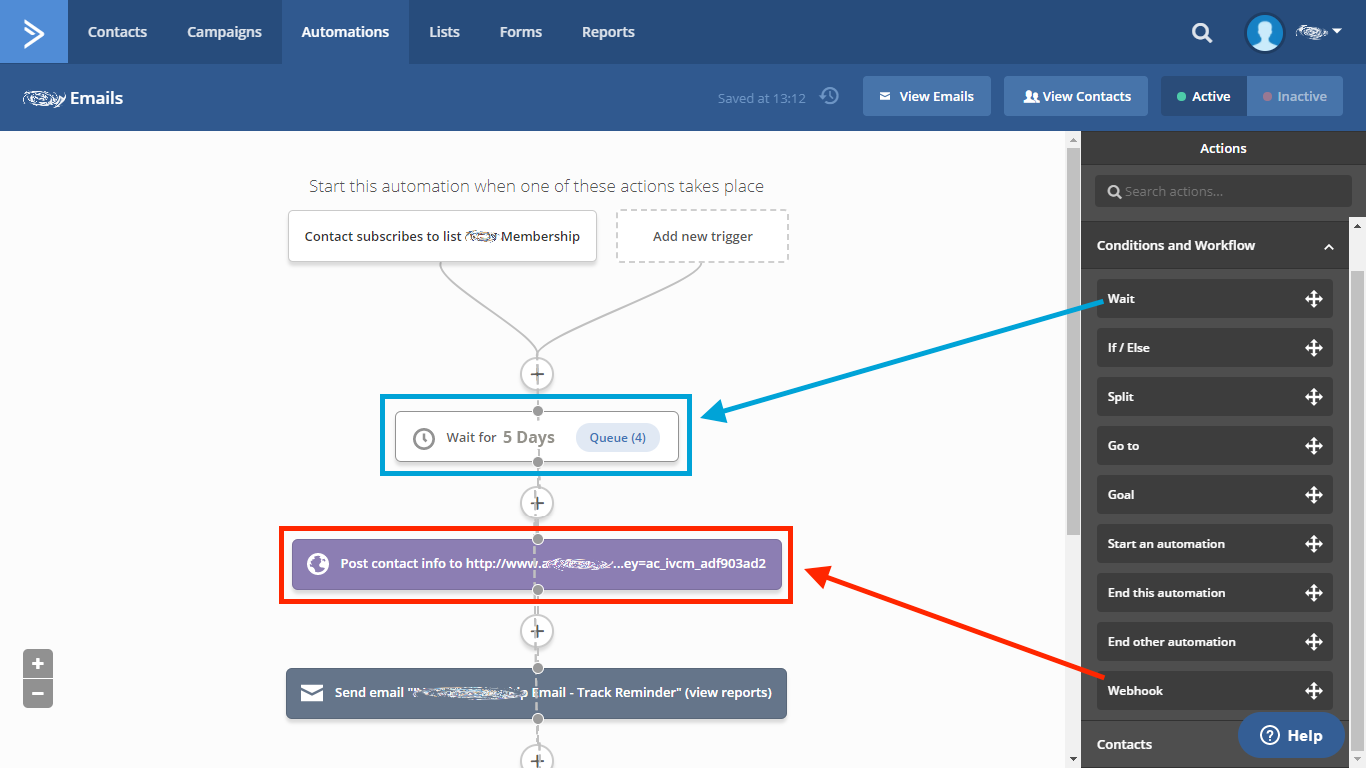
Add the coupon code to the email
Finally, in the email template you’re sending, you can tell the customer exactly what their email will be by using the “Personalization” option in the popup bar you see when editing a block of text. In the example below, we clicked “Personalize and choose “Email.” That inserted %EMAIL% in our template. Then we simply added the rest of the code which in this example is -5FORFIVE, so the full text you would enter becomes %EMAIL%-5FORFIVE. When the customer receives the email from you, their email will be shown in place of the %EMAIL% string. 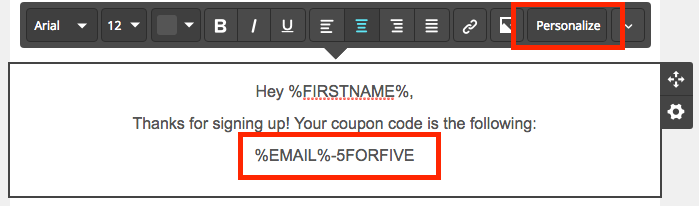 And that’s it! Next time your automation runs, the coupon will be created with your subscriber’s email address along with your unique coupon code as a coupon within WooCommerce. It will then expire within the time frame you’ve set. Please reach out or leave a comment below if you have any questions on getting this set up on your site – we’ve used it on a number of client sites with great success!
And that’s it! Next time your automation runs, the coupon will be created with your subscriber’s email address along with your unique coupon code as a coupon within WooCommerce. It will then expire within the time frame you’ve set. Please reach out or leave a comment below if you have any questions on getting this set up on your site – we’ve used it on a number of client sites with great success!
- How To: Add Coupons with Zapier (and Klaviyo) - December 31, 2021
- How To: Use SendPulse to Create a Personalized Coupon in WooCommerce - March 1, 2019
- SendPulse Support! New for Urgency Coupons for Mailing Lists - March 1, 2019
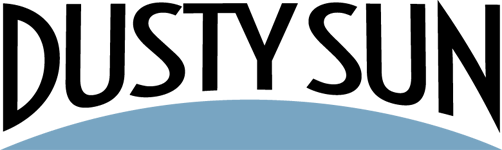

Trackbacks/Pingbacks