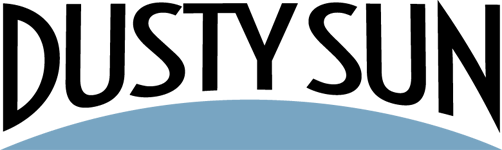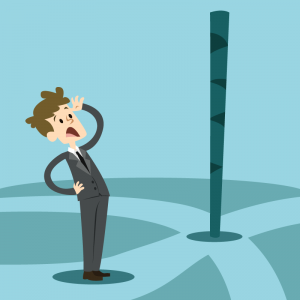It’s easy to add a new page or a new post to your WordPress website. You may be wondering what the difference is between a “page” and a “post.”
Pages and Posts
Briefly, a “page” is filled with information that generally doesn’t change (or changes very infrequently). You may have an “about us” page on your site, or a page listing your services. A “post,” on the other hand, is usually for a blog entry – and usually these type of posts are all accessible from one (or more) pages showing the latest entry at the top of the list. This webpage you’re reading right now is itself is a “post.”
Add a new Page or Post
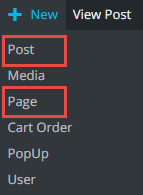 Log into the WordPress dashboard. At the top of the window in the black toolbar, click the “New” button and select Page or Post. If you’re trying to write an article for your blog, choose “Post.”
Log into the WordPress dashboard. At the top of the window in the black toolbar, click the “New” button and select Page or Post. If you’re trying to write an article for your blog, choose “Post.”
After you click “Add New,” you’ll see a screen where you can enter the title for the new page or post along with the text that will be on the page or post.
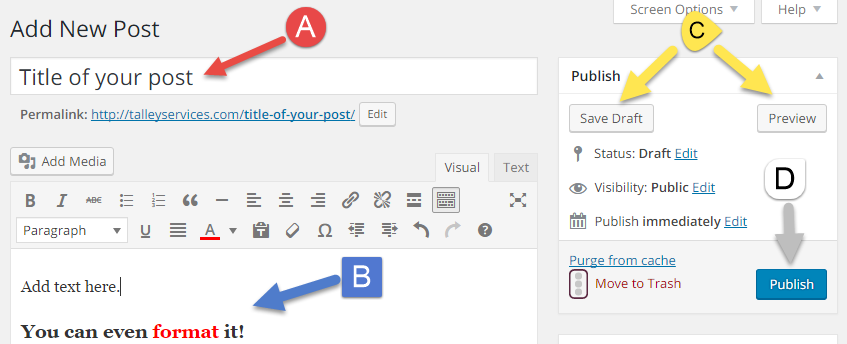
A. Enter a title – use something that makes sense and summarizes the content.
B. Add your actual written content or pictures. As shown above, you can add formatting to the text if you wish using the toolbar directly above the editor.
C. While writing your post, regularly click the “Save Draft” button to save your changes as you make them – saving the draft does not make those changes visible on the site, but it does make sure you won’t lose what you’ve written. Only you can see the changes made and saved to a draft. You can also click the “Preview” button to see what your post will look like before you actually publish it.
D. Once you are ready for the post to be visible on your site, click the “Publish” button to make it, and all your changes, available to anyone who visits the site.
Add Categories and Keywords to Posts
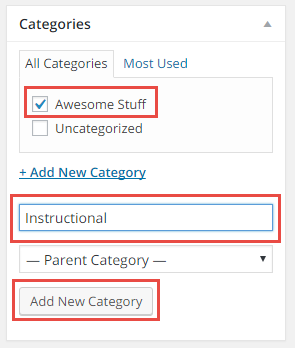 This item is specific to posts only. Posts can be in “categories” and have “keywords.” You’ll find the Categories and Keywords boxes on the right side of the post editor underneath the Publish/Update button.
This item is specific to posts only. Posts can be in “categories” and have “keywords.” You’ll find the Categories and Keywords boxes on the right side of the post editor underneath the Publish/Update button.
If you have more than a few posts on your site, it makes sense to assign them to categories. A post can be assigned to one or more categories and makes it easy for you and your visitors to find posts that are related to each other.
In the example shown, “Awesome Stuff” is an existing category (that already has posts), so we’ve placed a checkmark next to it so that the new post we’re adding will be in that category. We’re also adding a brand new category called “Instructional” – simply click “Add Category” to add this new category to your site and place the new post in the new category.
Categories also help Google make sense of your site and is important for SEO (search engine optimization).
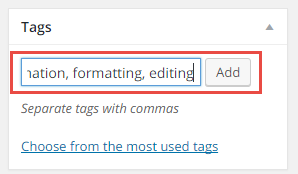 Additionally, keywords are very important for Google and SEO in general. Write as many keywords as make sense for your article, but beware, don’t go overboard! List lots of keywords but only use ones that actually apply to your article.
Additionally, keywords are very important for Google and SEO in general. Write as many keywords as make sense for your article, but beware, don’t go overboard! List lots of keywords but only use ones that actually apply to your article.
- How To: Add Coupons with Zapier (and Klaviyo) - December 31, 2021
- How To: Use SendPulse to Create a Personalized Coupon in WooCommerce - March 1, 2019
- SendPulse Support! New for Urgency Coupons for Mailing Lists - March 1, 2019